If you’re one of many people who regularly or permanently work from home, you’ve probably thought about how much more convenient it will be to work using two monitors instead of one. Mac users who wish to use two monitors but don't know how should follow these tips.
Tips to connect an external monitor to your Mac
Think twice about selling or donating a Mac

Today’s computer users often forget or are unaware of how much sensitive information their devices store. The ability to save passwords, credit card numbers, and personal messages is undeniably convenient, but it’s also a huge liability. If you’re thinking about getting rid of your Mac, make sure to follow these steps first.
Follow these security tips to keep your Mac safe
Boost Mac performance with an SSD upgrade
What are the dangers of jailbreaking your iPad?
Setting up your brand-new MacBook
Simple ways to defend against Mac ransomware
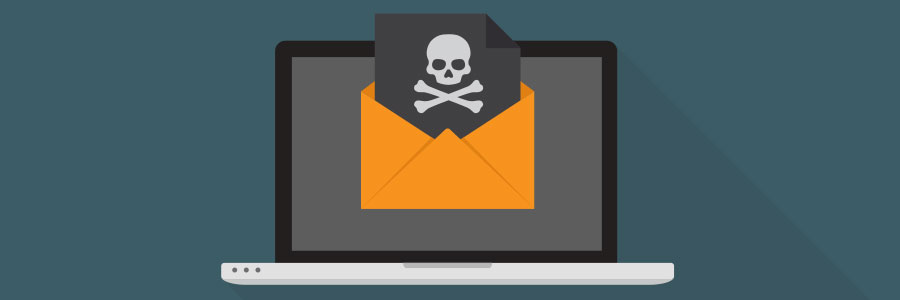
Although a majority of ransomware attacks usually target Windows PCs, this doesn’t mean Mac users are completely safe. Ransomware attacks for Macs have occurred before, and are growing more widespread over time. So how can you prevent ransomware from infecting your Mac? We’ve compiled some helpful security tips for you.
5 Tips to speed up your Mac

So you’re trying to finish an urgent task, but your Mac isn’t performing as fast as you need it to. What can you do? Knowing why your machine is slowing down is key to returning it to its former speed. We have prepared five common reasons Macs become sluggish and what you can do to resolve the problem.
How to connect an external monitor to your Mac

Remote work arrangements have become the new norm for many employees. If you’ve been working from home using your Apple desktop or laptop without a second monitor, here’s some good news: you have several options for external monitors — including your TV.
First, check what displays your Mac device supports by doing the following:
Click the Apple Menu (located on the left-hand side of the screen). Then click Support > Specifications.






