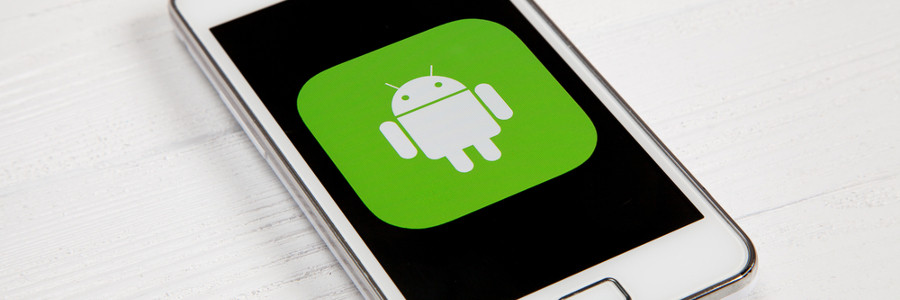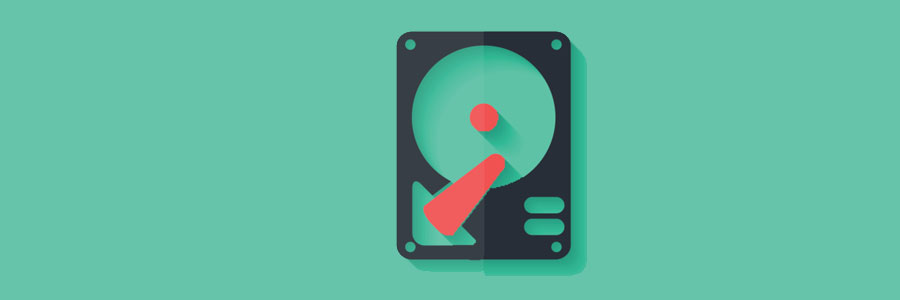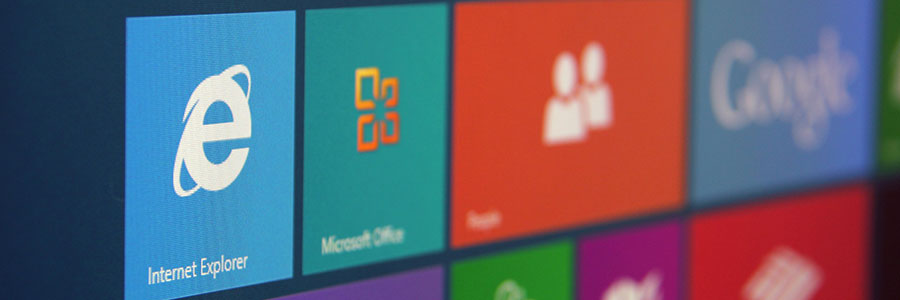Saving energy can be challenging when you use your PC every day. In fact, a desktop computer setup (i.e., one that includes loudspeakers and a printer) that is on for eight hours a day uses almost 600 kWh a year. Fortunately, following these PC usage tips can help you conserve electricity.
7 PC energy-saving tips
Disable these disruptive Windows 11 settings now

The Windows 11 operating system is growing in popularity among businesses. However, just like its predecessor, it can have some intrusive privacy settings enabled by default. Luckily, you can easily turn these settings off to protect your privacy.
Turn off personalized advertising
Windows 11 features targeted ads as suggestions, recommendations, and tips on your device’s user interface.
Use Windows Migration Assistant to import data from Windows to Mac

There are several ways to transfer data from a Windows PC to a Mac. You could save your files to an external hard drive, share them over your network, or sync them up to the cloud. There’s also Windows Migration Assistant, a special utility that Apple created to easily and seamlessly import data from Windows to Mac.
Why you should sync your Android device with Google Chrome
Windows 10: Boost your PC’s performance with these tips
Save on electricity with these PC tips

When it comes to saving energy, every little effort goes a long way. The more energy-efficient your PC is, the more money you save. In fact, you can save up to $50 a year if you activate your PC’s power-saving feature. Further increase your savings by following these tips:
1. Unplug your computer when not in use
When you’re not using your computer, it’s best to shut it down and unplug it.
How Disk Cleanup can make your PC run faster
What you can expect from the Windows 10 October 2020 Update
5 Ways to optimize your new laptop

So you’ve just unboxed your brand new laptop — what do you do next? Before you start using it to surf the internet or finish your tasks for the day, take these steps to optimize its performance and ensure it meets your needs.
1. Update your laptop’s operating system
One of the first things you should do before using your laptop is to update its operating system (OS). Assuming you did not purchase the laptop when it was first released, it will still be running an older OS. Because important patches and fixes are released with each new update, you must install the latest ones to ensure your laptop doesn’t have vulnerabilities that malicious third parties can exploit.